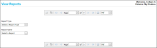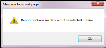How to Load an Inventory Report
IntelliTrack includes many useful inventory reports that will help you in your day-to-day inventory operations.
IntelliTrack includes many standard inventory reports. They are found in the table below.
| Inventory Report | Description | Filter by |
|---|---|---|
| Container Flag Report |
This report summarizes container storage information for items at a site and a specified container range. If a site or container range is not specified, it lists container storage information for all containers. For each container location, it lists the item number and description, alternate item number, unit of measure, on hand quantity and extended quantity for all container locations at the site(s) specified. Furthermore, it generates a bar code for the container name. |
Site, From Container, To Container |
| Container Summary Report |
This report summarizes container storage information for items at a site and a specified container range. If a site or container range is not specified, it lists container storage information for all containers. For each container location, this report lists the item number and description, alternate item number, unit of measure, on hand quantity and extended quantity for all container locations at the site(s) specified. |
Site, From Container, To Container |
| History by Date |
Lists transaction history by date for the date range specified. if a date range is not specified, the report lists all history. Report values include: site, transaction date, item number, username, transaction description, unit of measure, quantity, and balance. |
From Transaction Date, To Transaction Date |
| History by Item Number |
Lists transaction history by item number-description-alternate number-site for the item number specified. If an item number is not specified, it lists the history for all item numbers. Report values include: transaction date, transaction type, order number, location, lot, expiration date, quantity, and balance at site. |
Item Number |
| Inventory by Category |
Shows the on hand quantity for the specified category at the specified site by item number. The report can be filtered by site and a from/to category range. Report values include: site, category, item, item description, location, serial number, lot, expiration date, quantity, unit cost, extended quantity, and extended cost. |
Site, From Category, To Category |
| Inventory by Location |
Lists the on hand quantity for the specified inventory at the specified site-locations. The report can be filtered by site, item number, and location range. Report values include: site, location, item number, alternate number, description, lot, expiration date, and quantity. |
Site, Item Number, From Location, To Location |
| Inventory Item Detail |
Subtotals the quantity for each item at each location. The report can be filtered by site, item number, from/to location. Report values include: site, item number, alternate number, location, serial number, lot, expiration date, unit of measure, unit of measure quantity, and extended quantity. |
Site, Item Number, From Location, To Location |
| Inventory Reconciliation |
Lists the quantity difference between the on hand quantity and the inventory quantity for each item by site-location. Also shows the date of the most recent inventoried count for each item, the unit cost, and the cost variance. This report will only have values for a site if the Immediate Count Updates setting is turned off in the site options. Report values include: site, item number, description, location, unit of measure quantity, counted, inventory date, variance, unit cost, and cost variance. |
N/A |
| Inventory Summary |
For each item in the report, the Inventory Item Summary Report lists the total item quantity. This report may be filtered by a from/to item range. Report values include: site, item number, description, alternate number, total quantity, minimum quantity, maximum quantity, and reorder quantity. |
From Item Number, To Item Number |
| Item Detail |
Lists item details for each item in the report. This report may be filtered by item number. For each item in the report, the following information is shown: item number, alternate number, description, category, manufacturer, model, uses serial numbers, uses expiration dates, uses lots, asset item type, item picture, item unit or units of measure, unit of measure(s) each count(s), unit of measure quantity, extended quantity, and total quantity. |
Item Number |
| Reorder Report |
This report filters items with inventory below the minimum quantity, lists the reorder quantity for these items, and totals reorder cost. This report may be filtered by a from/to site range. Values in the report include items to reorder by site. For each item in the report the item number, description, minimum quantity, maximum quantity, on hand quantity, reorder quantity, unit cost, and total cost are displayed. |
From Site, To Site |
For more information about viewing an inventory report onscreen, please refer to the steps that follow.
- Select Reports > View/Print Reports from the navigation pane.
- The View Reports page appears.
- Click the drop-down arrow in the Report Type field and select Inventory.
- Click the drop-down arrow in the Report Name field and select the inventory report from the options that appear.
- Click the Submit
 icon. The report loads onscreen to the right. The report toolbar appears above and below the report. Use the report toolbar to print the report, view specific report pages, or export the report.
icon. The report loads onscreen to the right. The report toolbar appears above and below the report. Use the report toolbar to print the report, view specific report pages, or export the report.
- If the system does not contain data for the selected criteria, the report does not load onscreen. Instead a message appears: Report contains no data with the selected criteria.
- To clear the filter or filters for this specific report, click the Reset icon
 . To run the same report with different filter criteria, reselect the filters and then select the Submit icon
. To run the same report with different filter criteria, reselect the filters and then select the Submit icon  ; the report will load onscreen.
; the report will load onscreen. - When you are finished working with the report, select another report from the Report Type filter and the Report Name filter; the currently selected report information and report criteria will clear and the new report criteria will load onscreen.